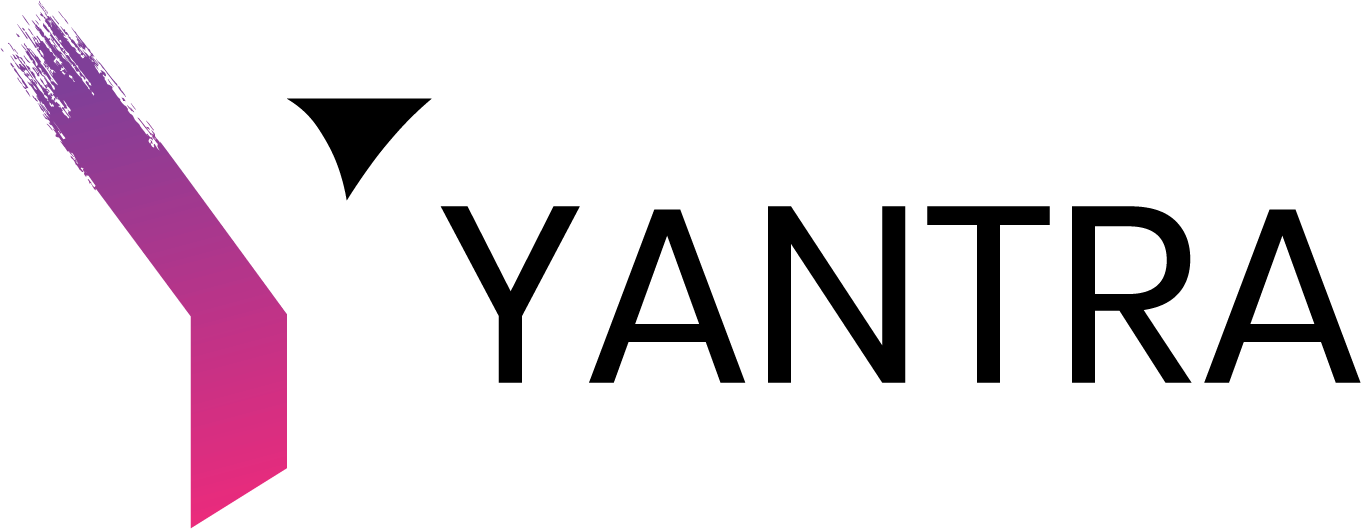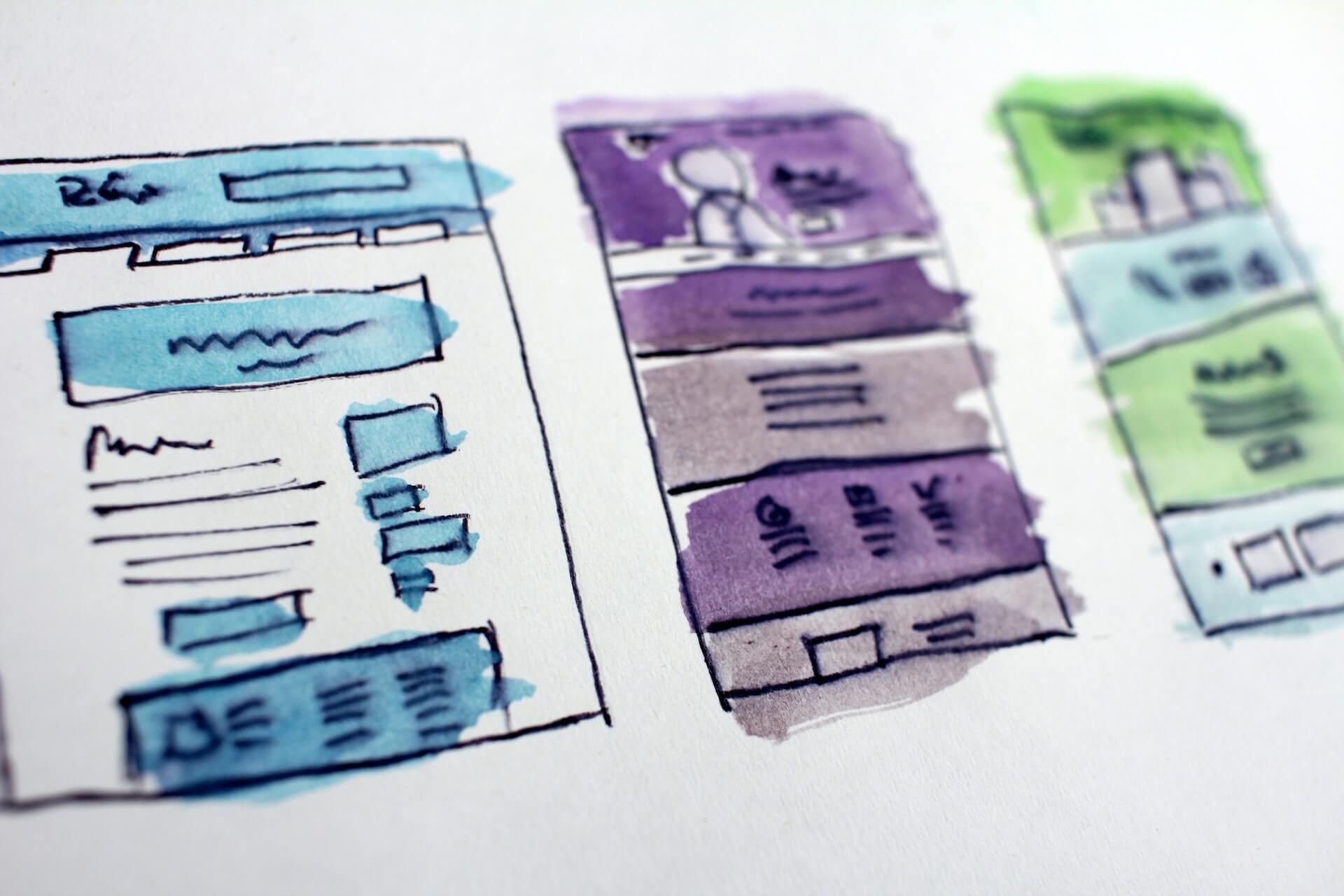NetSuite Provides basic JE approval workflow. But for a requirement, where the approval process needs an amount field for approval conditions, we need to either create a new custom workflow or customize basic workflow. In this blog, we will see how to set up a JE approval process using workflow, where we will use the amount for condition filters. Let’s check the requirements.
Requirement: Create a workflow for the JE approval process. The approved for JE will be different roles depending upon the JE amount.
Challenges: NetSuite doesn’t provide any field in workflow which we can use for JE total amount in condition filter.
So to achieve this, we are sharing two different ways to get the JE amount field value then we will discuss the pros and cons in both ways.
Solution Approach 1:
In this approach we will see how to use the amount field in JE workflow using SuiteScript.
Step 1: Create a Custom Field:
Customization -> Transaction Body Field -> New
Name: Journal Total Amount
ID: custbody_je_totalamt
Type: Decimal Number/Currency
Make sure “Store Value” checkbox is checked.
Applies To-> Journal
Save the custom field.
Step 2: Create a SuiteScript
Create a User Event script which will fetch “credittotal”/ “debittotal” and set value in custom field “JE Total Amount.
Step 3: Workflow
Now in your workflow use the custom field “Journal Total Amount” for amount conditions to be applied for setting respective roles for approval. It should work now.
Solution Approach 2:
In this approach we will get JE amount using saved search and populate it in a custom field.
Step 1: Saved Search
Go To > Report -> Saved Searches -> All Saved Searches -> New
Select Transaction
Name: JE List with Total Amount
Mark it as Public.
On Criteria: Type is Journal
On Results:
Internal ID – Summary Type – GROUP
Amount(Debit)- Summary Type – SUM
On Available Filters:
Filter -> Select Internal ID
Show in Filter Region -> Yes
Now click Save & Run.
Step 2: Custom Field
Customization -> Transaction Body Field -> New
Name: Journal Total Amount
ID: custbody_je_totalamt
Type: Decimal Number
Make sure the “Store Value” checkbox is unchecked.
Applies To-> Journal
Validation & Defaulting -> Select the saved search that you have just created(JE List with Total Amount).
Save the custom field.
Step 3: Workflow
Now in your workflow use the custom field “Journal Total Amount” for amount conditions to be applied for setting respective roles for approval. It should work now.
Now as we have two approaches to achieve what we want we need to think which one to use.
Pros and Cons:
| Solution Approach – Populate amount on custom field using | Pros | Cons |
| SuiteScript | Usually not accessible to users who can delete it. | Not a good idea, if the JE record already has too many scripts on it. |
| Saved Search | Takes less time to execute the whole process. Less prone to get any error as no script is involved in this.
|
Need to worry about saved search update/delete |
Take those points under consideration while deciding the best way for your NetSuite account for the JE approval process.